Introduction
Managing data sets in the Curve Fitting Tool involves:
- Importing workspace variables that constitute a data set.
- Viewing a list of all imported and generated data sets.
- Deleting or renaming one or more data sets.
You manage data sets with the Data Sets tab of the Data GUI.

The fields are described below:
- Import workspace vectors – All selected variables must be the same length. You can import only vectors, not matrices or scalars. Infs and NaNs are ignored since you cannot fit data containing these values, and only the real part of a complex number is used. To proceed, you must select at least one data vector:
- X data – Select the predictor data.
- Y data – Select the response data.
- Weights – Select the weights associated with the response data. If weights are not imported, they are assumed to be 1 for all data points.
- Preview – The predictor and response data are displayed graphically in the preview window.
- Data set name – The name of the imported data set. The toolbox automatically creates a unique default name for each imported data set. You can change the default name by editing this field. Press the Apply button to import the data set into the tool.
- Delete or rename data sets – Lists all data sets added to the Curve Fitting Tool. The data sets can be imported from the workspace, or generated by smoothing an existing imported data set.
- Press the Rename button to rename a single data set. Press the Delete button to delete one or more data sets.
Example: Importing data
This example imports the ENSO data set into the Curve Fitting Tool using the Data Sets tab of the Data GUI. The first step is to load the data into the workspace.
load enso
The workspace contains two new variables:
pressureis the monthly averaged atmospheric pressure differences between Easter Island and Darwin, Australia. This difference drives the trade winds in the southern hemisphere.monthis the relative time in months.
The data import process follows these steps:
-
Select workspace variables.
The predictor and response data are displayed graphically in the Preview window. Weights and data points containing Infs or NaNs are not displayed.
-
Specify the data set name.
You should specify a meaningful name when you import multiple data sets. If you do not specify a name then a default name constructed from the selected variable names is used.
-
Press the Apply button.
The Delete or rename data sets list box displays all the data sets added to the tool. Note that data sets can be constructed from workspace variables, or generated by smoothing an existing data set.
If your data contains Infs or complex values, then a warning message such as the message shown below is displayed.
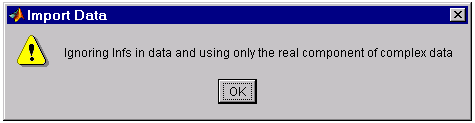
The Data Sets tab shown below displays the imported ENSO data set in the Preview window. Press the Apply button to add the data set to the Delete or rename data sets list box.
